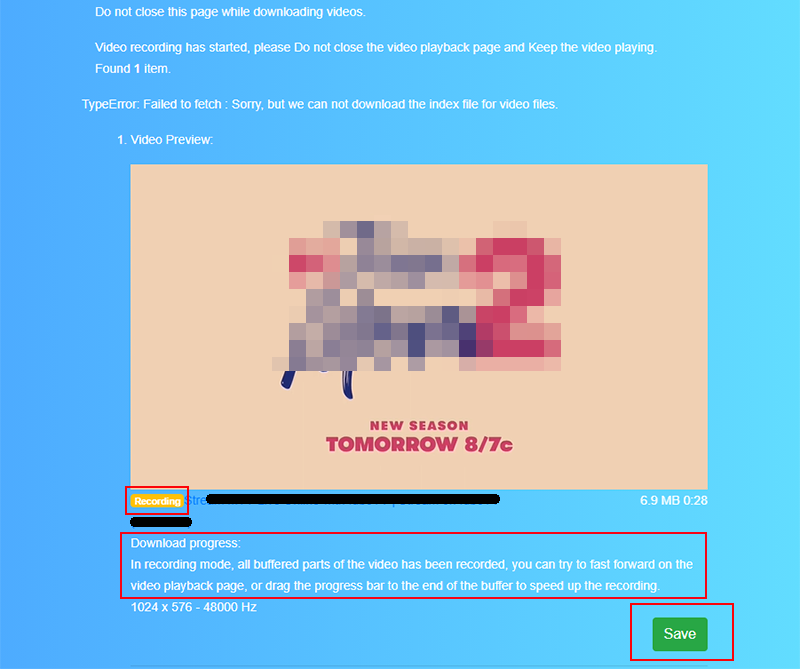How to download video with CocoCut.
CocoCut is a browser extension for Google Chrome and Microsoft Edge Browser, can be used to download online video or music, support download HLS / M3U8 too. When you open the webpage, it will automatically detect the available video and music, just click the extension icon to start downloading. (Note: some webpage need play the video/audio first to help CocoCut find it.)
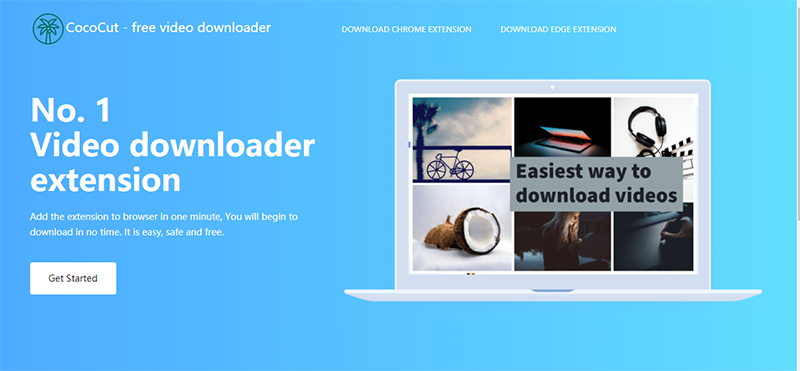
Official website:Chrome/Edge/Browser video downloader extension | CocoCut
Download and install:
Chrome video downloader
Edge video downloader
Instructions:
CocoCut support downloading mp4, mp3, aac and almost all formats of video and music files. Just open the video/music playback page, when the video/music file is detected, the number will be displayed. Click on the extension icon to have a file list, click on the “download icon”.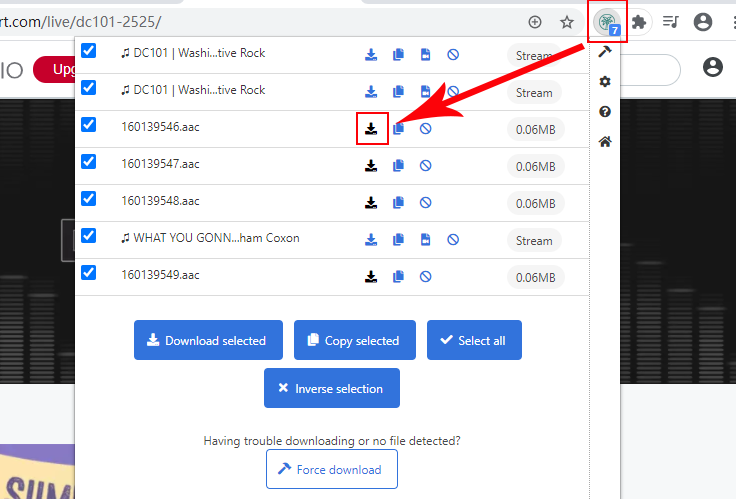
CocoCut also supports downloading streaming videos (HLS/M3U8). Open the video playback page, when the video is detected, the number will be displayed, click on the extension icon to have a file list, click on the “download icon”. (Same as shown in the picture above。)
Then it will start downloading the video in the new tab. The progress and pause/resume button will be displayed during the process. After the download starts, the video playback page can be closed, but the download page must be kept open.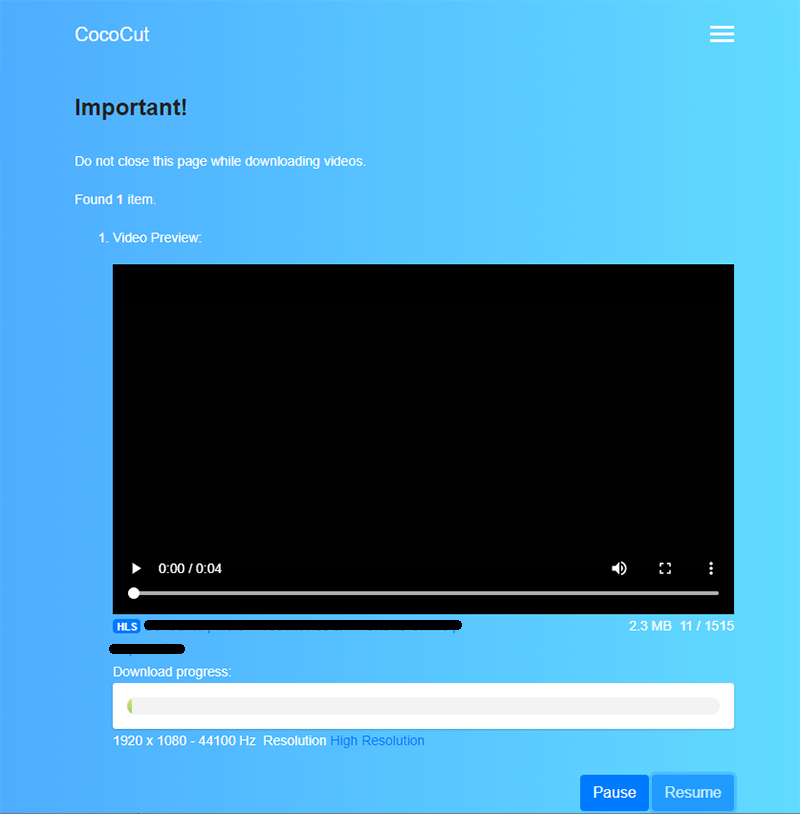
Wait for the download to complete and press “Save” to save the video file. In addition, when downloading, you can interrupt the download and save the incomplete video at any time. After clicking “Pause”, there will be “Direct Save” that can save half of the downloaded video.
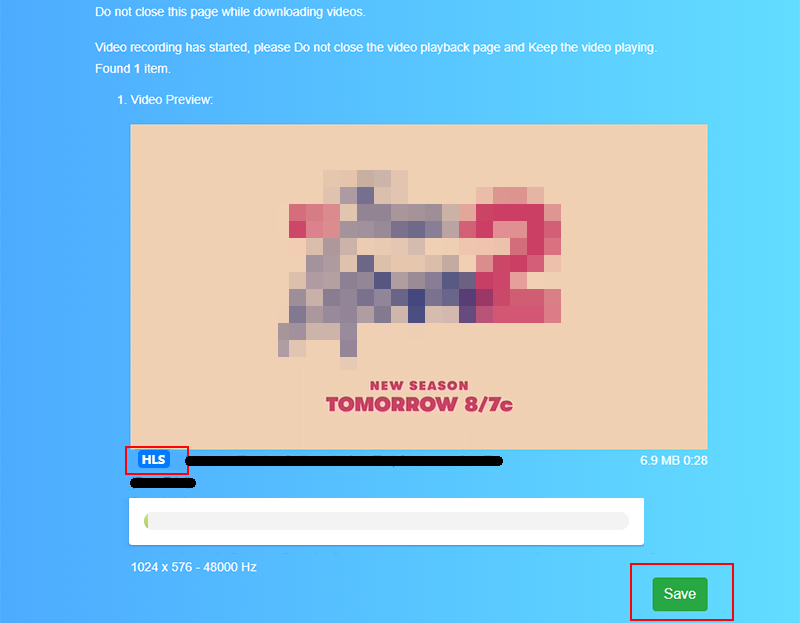
When you are on the video playback page and the video is playing, but the Cococut icon is still gray and have no numbers showed, or some websites have detected the video (showing numbers), but you do not see the resource file list when you click the icon, you can click “Force Download” to start the download task.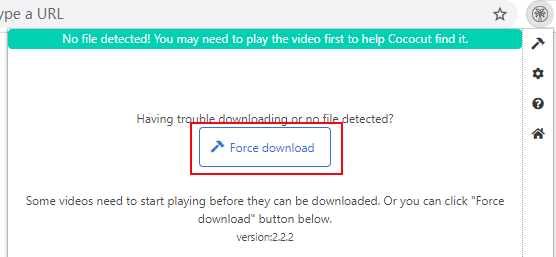
If even "Force Download" doesn’t work or you encounter HLS-encryption (encrypted) websites, you can use the “recording mode” to save the video, press “OK” to return to the playback page and refresh, so that the video can continue to play to capture file.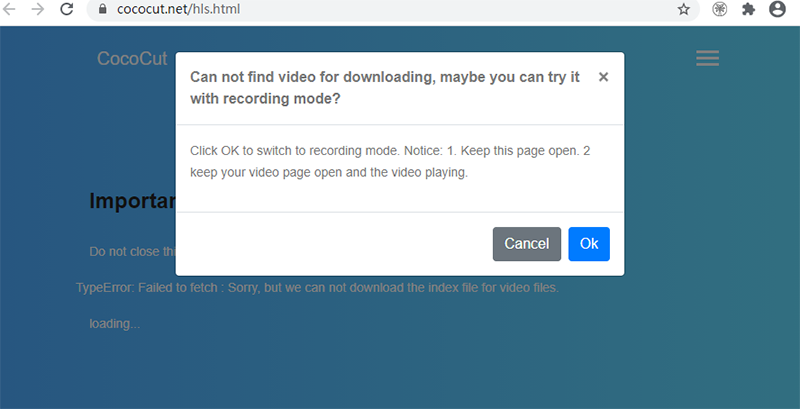
In the recording mode, all the buffered parts will be recorded when playing the movie. You can try to fast forward on the movie playback page, or drag the progress bar to the end of the buffer to speed up the recording, but do not exceed the buffering progress during fast forwarding, otherwise the movie will be divided into two segments.